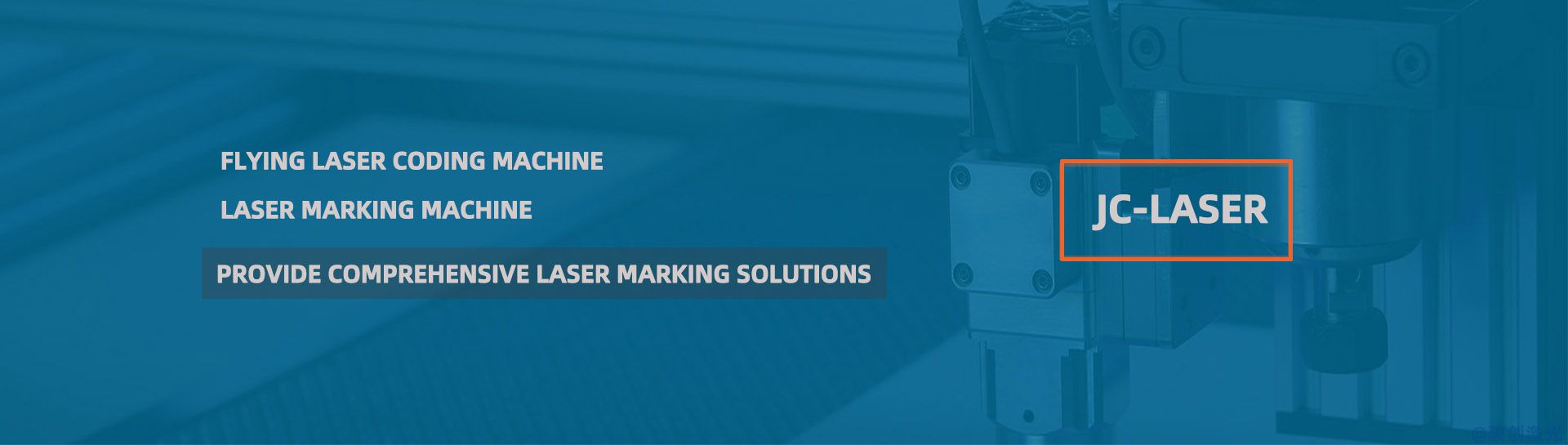Many customers who purchase laser marking machine software do not know how to install it. Below, we will explain the installation tutorial for laser marking machine software.
1. Go to the official website of Golden Orange Marking Card and log in. Alternatively, you can download the corresponding laser marking machine software from our website. Here, we choose to download the ezcad 2.7.6 software.
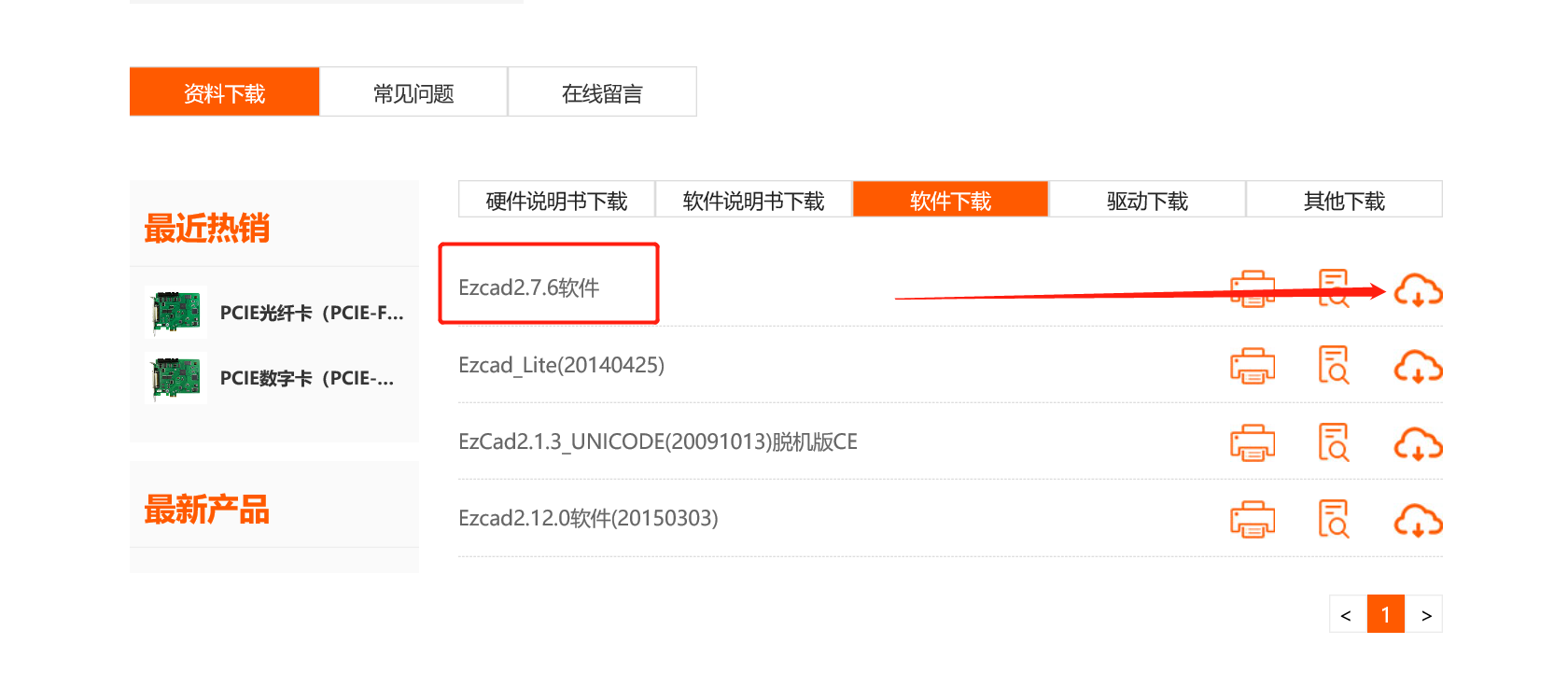
2. At this point, we obtained a compressed file, and after downloading the compressed file, we extracted the software to a D drive (other drives can also be used).
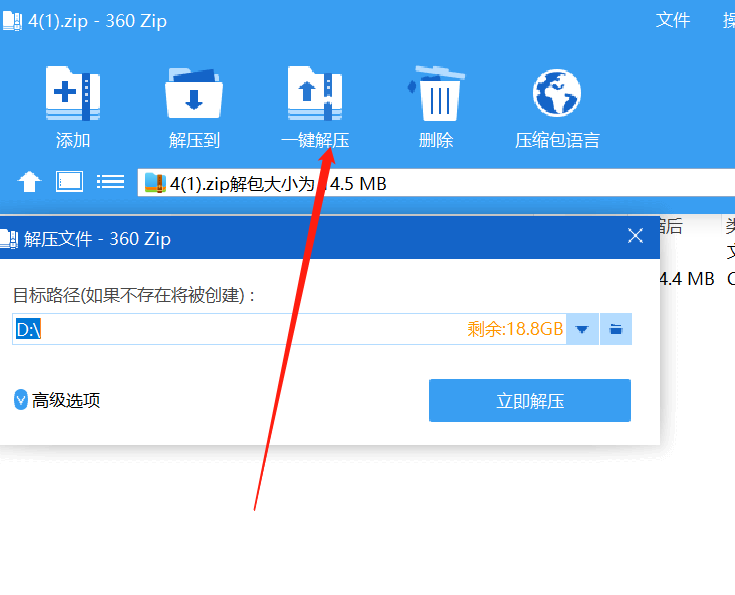
3. Then enter the ezCad2.7.6 directory on the D drive, select the EzCad2.exe application file, right-click and send a shortcut to the desktop.
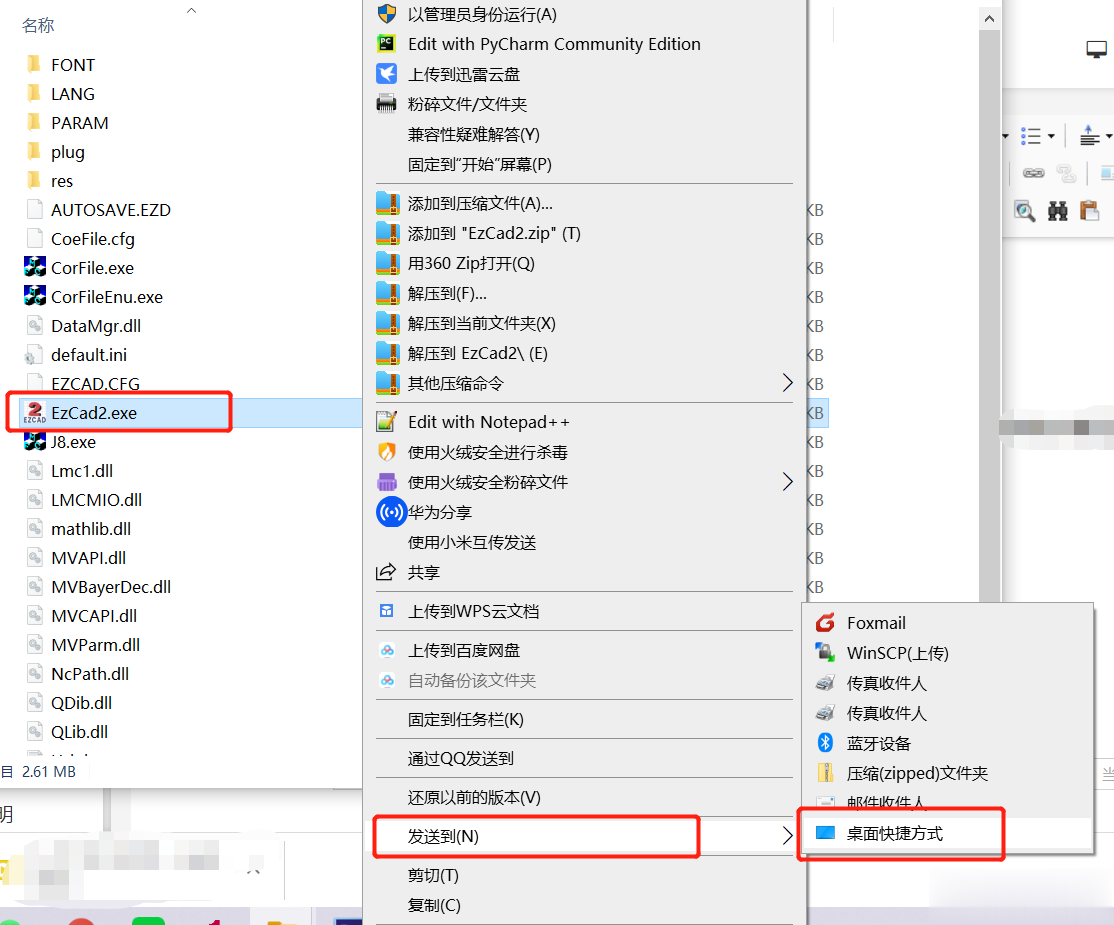
4. After entering the desktop, double-click to open ezcad2 and you can use it now.
Driver installation: After connecting the laser marking machine to the phone, we will receive a prompt that a driver needs to be installed. At this time, we cannot recognize it and need to download the driver from the official website of Golden Orange.
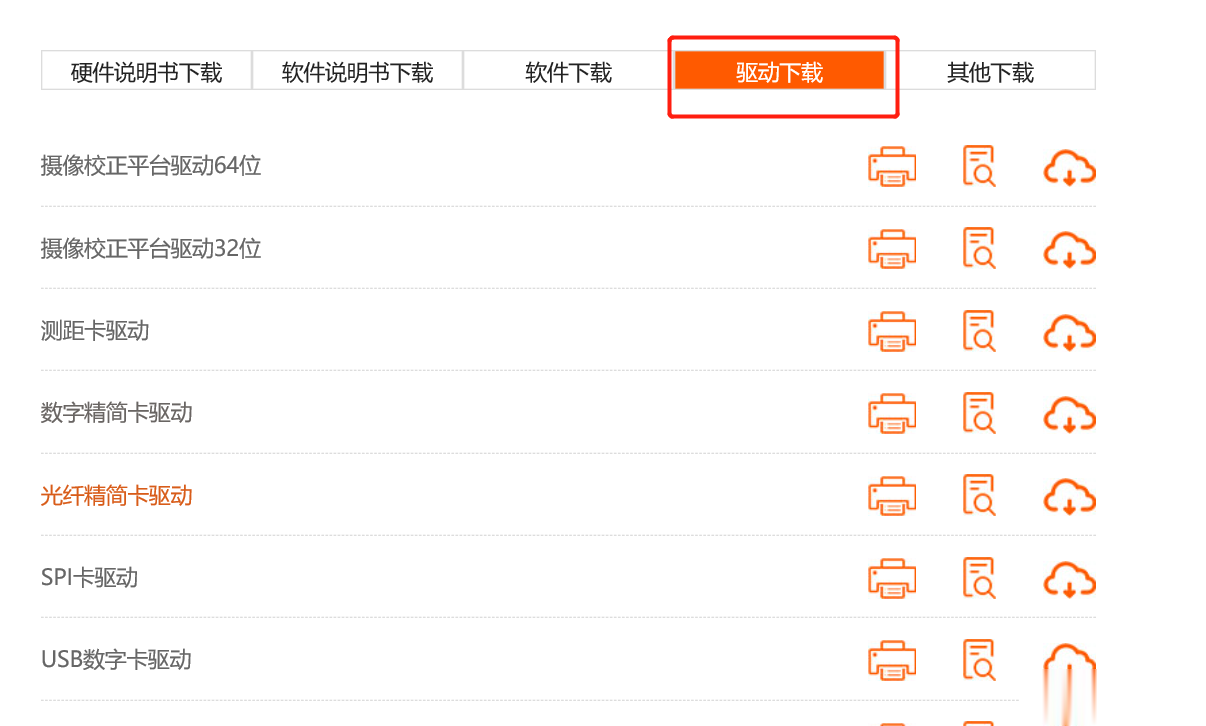
Select the driver corresponding to our marking machine and extract it to the desktop. Then, we can install the driver file and select the extracted folder. In addition, if there is no driver installation pop-up window, we need to go to My Computer, Device Manager to find unknown devices or devices with warning signs to update the driver file. This way, our marking machine can link to the computer.