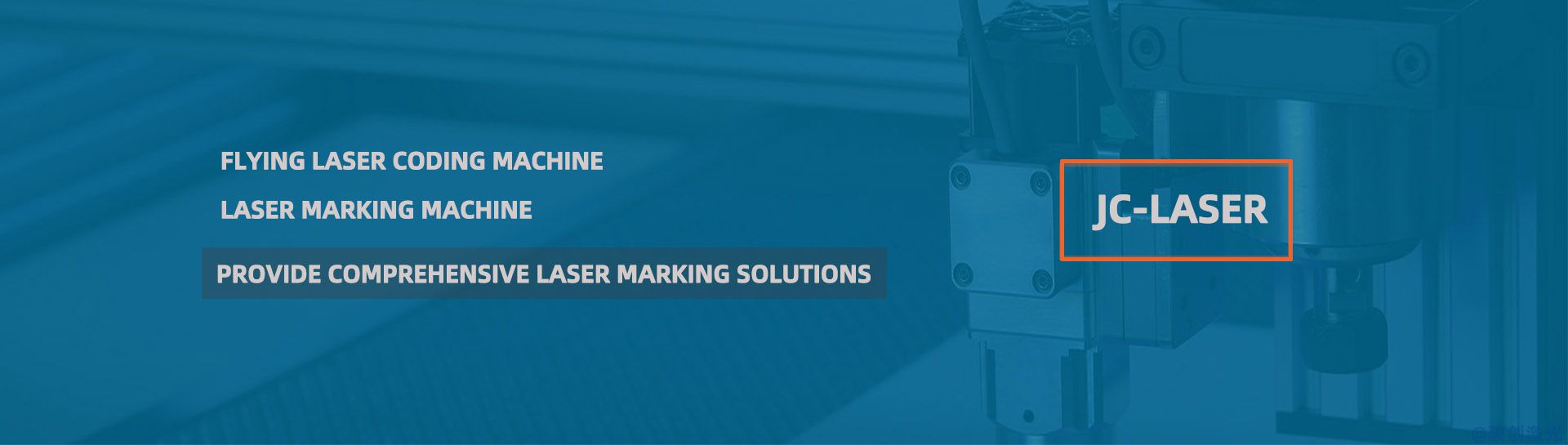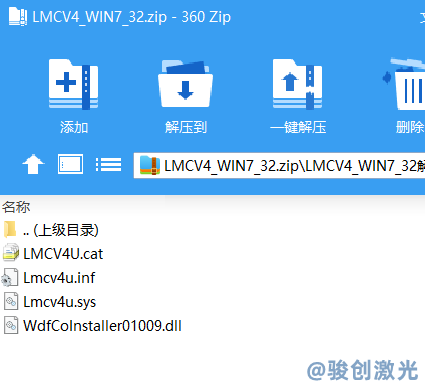To download the EzCad2 driver for a 32-bit system, you can follow these general steps:
1. Official EzCad Website or BJJCZ Website
- The best source for downloading the EzCad2 driver is from the official EzCad or BJJCZ website, as they provide the most up-to-date and compatible drivers for your laser marking machine.
- EzCad official website: http://www.ezcad.net (or check for your specific version under downloads or support).
BJJCZ website: http://www.jczlaser.com
2. Driver for 32-bit System
- On the website, locate the section for downloads, and choose the EzCad2 driver for 32-bit Windows. It may be listed under system requirements or in a driver section, often labeled as "EzCad2 Driver (32-bit)".
3. Third-Party Laser Suppliers
- If you can't find it directly from the above websites, laser marking equipment suppliers who distribute BJJCZ or EzCad-supported systems may also host the driver.
- Check the supplier's website where your laser system was purchased.
4. Installing the Driver
- Once you've downloaded the driver file (usually a ZIP or EXE), extract it (if necessary) and run the installation package.
- Follow the on-screen instructions to install the driver for your laser marking system.
- After installation, restart your computer to ensure the driver is correctly loaded.
Important Notes:
- Ensure that the version of EzCad2 you are downloading is compatible with your laser control card and operating system version.
- If you are unsure about the exact version, consult the product manual or customer support for assistance.
If you're unable to find the driver or have any specific requirements, let me know, and I can assist further!