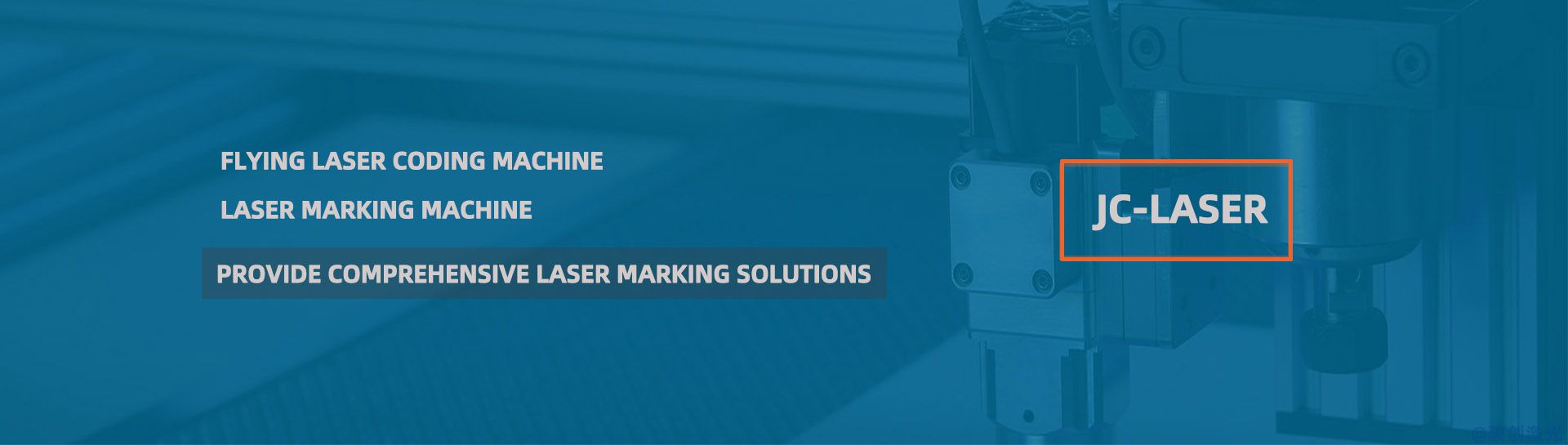EzCad2 64-bit Driver Introduction
EzCad2 is a laser marking software developed by BJJCZ, and it is commonly used with various types of laser machines such as fiber lasers, CO? lasers, and UV lasers. For users operating on 64-bit versions of Windows, it is essential to have the correct EzCad2 64-bit driver to ensure that the laser marking system functions smoothly and communicates correctly with the computer.
Below is an in-depth introduction to the EzCad2 64-bit driver.
Role of the EzCad2 64-bit Driver
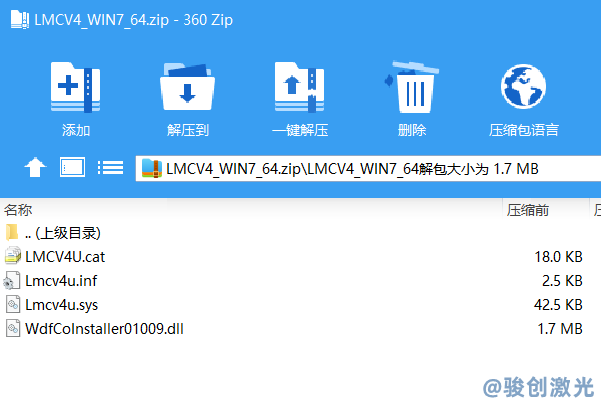
The EzCad2 64-bit driver serves as the essential bridge between the laser marking machine and the computer. It ensures that:
- Communication between the control board and the computer happens without errors or delays.
- Laser marking operations can be executed accurately by transmitting commands from the software to the hardware.
- The driver ensures that advanced laser control features are available, such as fine control over parameters like speed, power, frequency, and more.
2. Key Features of EzCad2 64-bit Driver
- Hardware Compatibility: The EzCad2 64-bit driver is designed specifically for 64-bit versions of Windows, ensuring that the software and hardware can work together without issues on modern 64-bit systems.
- Seamless Integration: The driver integrates smoothly with EzCad2 software, providing direct communication with the laser control card. This allows users to design, preview, and execute marking jobs without lag.
- Enhanced Performance: The 64-bit architecture provides better performance, allowing the driver to handle more complex marking tasks, faster processing, and increased stability.
- Support for Multiple Laser Types: The driver supports a wide range of laser types, including fiber lasers, CO? lasers, and others, ensuring broad compatibility with different systems.
3. System Requirements
To successfully run the EzCad2 64-bit driver, the following system requirements are typically needed:
- Operating System: Windows 7, 8, or 10 (64-bit).
- CPU: A 64-bit processor (Intel or AMD).
- RAM: 4GB or more (for optimal performance).
- USB or Parallel Port: Depending on the connection type used by your laser system, you will need a USB or parallel port connection to the laser control card.
4. Installation Process
Here is a step-by-step guide to installing the EzCad2 64-bit driver:
1. Download the Driver
- Obtain the driver from the official EzCad website or the distributor of your laser system. Ensure that the driver version is specifically for 64-bit Windows.
- The file is typically an EXE or ZIP format.
2. Connect the Laser System
- Connect the laser control card to your computer via USB or parallel port (depending on the model of your laser).
- If your laser system requires a dongle for licensing or security, ensure the dongle is inserted into the USB port.
3. Run the Installer
- Double-click the downloaded file to run the installation wizard.
- Follow the on-screen prompts to install the driver. This will usually involve agreeing to the license agreement and choosing the installation location.
- During installation, the wizard will automatically detect your system and configure the driver settings accordingly.
4. Restart the Computer
- After installation is complete, restart the computer to ensure that the driver is fully integrated and the system is ready to use the laser marking machine.
5. Check Device Manager
- Once the computer restarts, open Device Manager and check that the laser control card appears under “Universal Serial Bus Controllers” or "Ports (COM & LPT)".
- If no warning signs appear next to the device, the installation is successful.
5. Common Issues and Solutions
Driver Installation Failure:
- Ensure that the driver is compatible with your specific version of Windows 64-bit.
- Disable any firewalls or antivirus software during installation to avoid interference.
- If installation fails, try running the installer as Administrator.
Laser Not Recognized:
- Check the USB or parallel port connection to ensure the laser control card is securely connected.
- Try using a different USB port or cable if the connection is unstable.
Software Crashes or Freezes:
- Make sure that your system meets the minimum hardware requirements for EzCad2.
- Update the graphics drivers or reinstall the EzCad2 software if there are issues with graphical rendering.
6. Driver Updates
To ensure optimal performance and compatibility, it is important to periodically check for driver updates. The EzCad team may release updates that address bugs, improve performance, or introduce new features. Updates can be obtained from the official EzCad website or the distributor of your laser system.
7. Additional Notes
- Backup the Driver: If you're planning to upgrade your system or reinstall Windows, back up the driver and any associated files to ensure quick reinstallation.
- Regular Maintenance: Ensure that both the software and driver are kept up to date for maximum compatibility with newer hardware and operating systems.
- Hardware and Cable Check: If you're encountering communication issues between the laser system and the computer, check the condition of your cables and hardware connections.
8. Conclusion
The EzCad2 64-bit driver is an essential component for ensuring that your laser marking system works efficiently and reliably on a 64-bit version of Windows. By ensuring correct installation, regular updates, and proper system configuration, users can maximize the performance and stability of their laser marking system, leading to improved productivity and results.